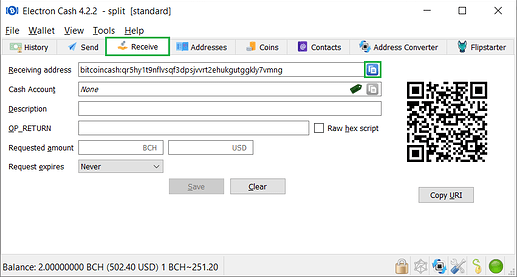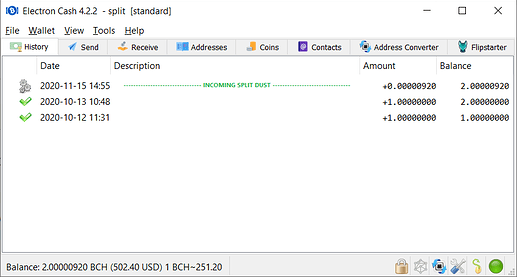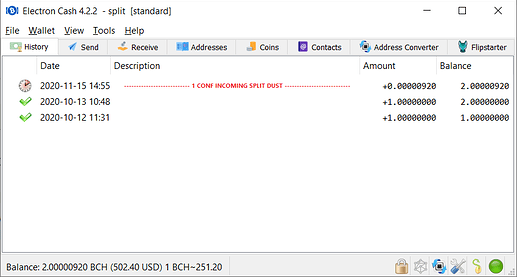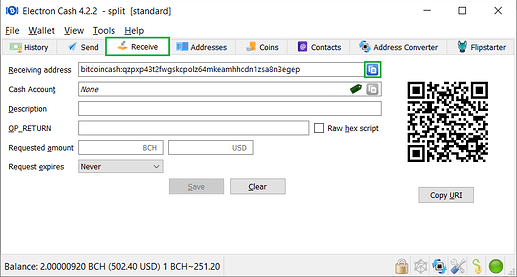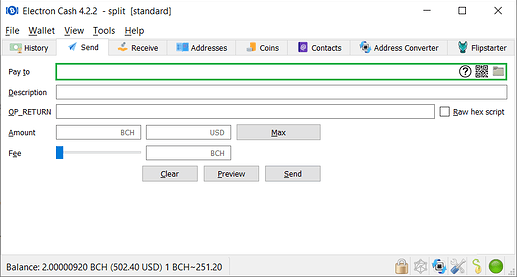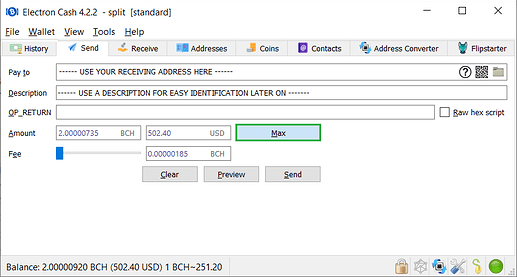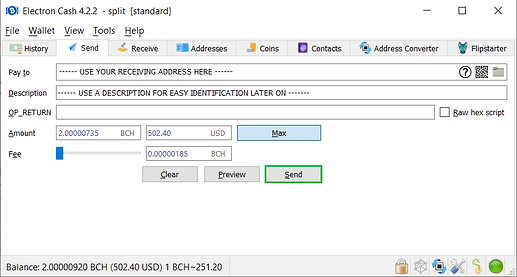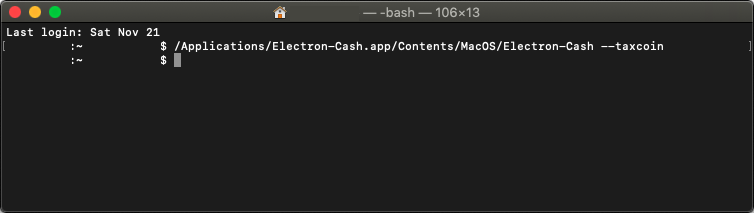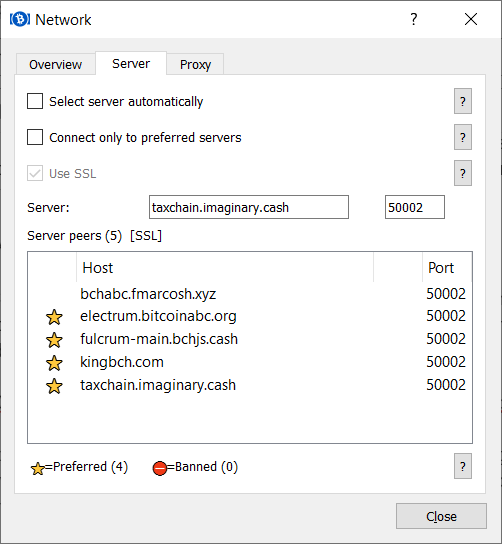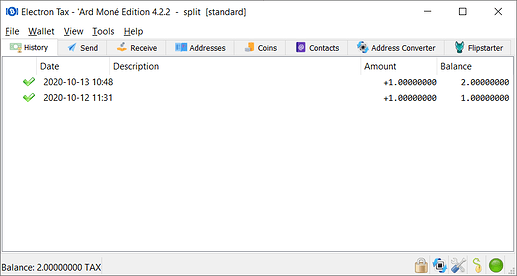Information and review provided by @im_uname and @emergent_reasons.
Relevant notes before you get started:
For the purpose of this guide:
- BCH = Bitcoin Cash
- ABC = Recent split from Bitcoin Cash, sometimes called BCHA. For the purpose of this guide we are using ABC for clarity. When the relevant parties agree on a ticker we will update this guide.
Be aware that Electron Cash has released version 4.2.2 which removes default support for ABC servers, but users can access their ABC coins running this version from console using --taxcoin argument.
This guide is provided for informational purposes. To proceed with the coin split please follow the steps:
1. Download and install
Download and install Electron Cash 4.2.2 wallet from https://electroncash.org/. Do not download the wallet from any other source. If you want to be 100% sure of authenticity, you can verify installer/executable files before running them following the instructions provided here.
2. Request split dust
In order to proceed with the split you need BCH split dust (several hundred sats will do) and it is recommended you request it to someone trustworthy. That person can be an admin at Bitcoin Cash Node Telegram or Electron Cash Telegram, a trustworthy exchange, or someone you trust who has already split their coins. At this point, open your wallet (containing the coins you want to split) using Electron Cash 4.2.2. Any default way will do, from icon, installed version, command line, etc. Go to Receive tab, copy a receiving address and send the address to the person you are requesting the split dust from.
3. Receive split dust
After the selected person sends split dust to the address you provided, open the History tab where you should see several hundred of BCH sats in the form of an incoming transaction waiting for confirmation. This is the split dust transaction. Note the gear icon on the left of the new transaction which indicates it is waiting for its first confirmation.
4. Split dust transaction confirmation
Wait for the incoming transaction to have at least 1 confirmation. Note the clock icon on the left of the new transaction. As new blocks get mined, the clock icon will change until reaching 6 confirmations, then the icon will change to a check mark. But for the purpose of this workflow you can proceed after the first confirmation.
5. Prepare splitting transaction
At this point, you now have all of your original BCH in your wallet that is unsplit as well as the new coin which is split. The next steps below will send a transaction to yourself with all of the unsplit BCH plus the new split coin. When you do that, all of the BCH you receive will then be perfectly split with no chance of mixing with ABC coins.
With at least 1 confirmation of the incoming split dust transaction in place (previous step), go again to Receive tab and get a new address.
Then go to Send tab and paste the address into Pay to field. (Kind reminder: don’t use the address or QR code of the example images as your funds will be lost).
Click Max button and the amount will be automatically filled in.
6. Send splitting transaction
With the transaction set up click Send.
This is the splitting transaction and as described above, after sending it you will have BCH that is perfectly split from ABC coins.
At this point you should be able to see the splitting transaction under the History tab.
Once the splitting transaction is confirmed: Congratulations, you are done! Your coins are split and safe. That means you can send BCH any time and you do not have to worry about accidentally sending ABC coins together with it.
Notes and considerations
You can follow the procedure above with any other noncustodial wallet as long as you can make sure the wallet is on BCH chain instead of ABC chain.
If used on a Cashfusion/Cashshuffle wallet, this can severely degrade the wallet’s privacy. For Cashfusion in particular, simply leaving the split dust in and letting the coins fuse for a while may work better.
Be vigilant if you receive unsplit coins into this wallet, in which case you can repeat the workflow from point 5.
The following steps explain how to connect to an ABC server using Electron Cash 4.2.2. It is relevant for sanity check or for moving ABC coins in case you want to do so, but not essential for the process of splitting coins itself.
7. Access your ABC coins
To access your ABC coins once your BCH is safely split, proceed as follows.
In Windows:
Open a command-line interface, navigate to the folder where Electron Cash executable is located, and run Electron Cash with argument --taxcoin as it follows:
Electron-Cash-4.2.2 --taxcoin
The following example uses Electron Cash regular version (4.2.2.exe) and Cmder terminal but should work in the same way using Command Prompt app.
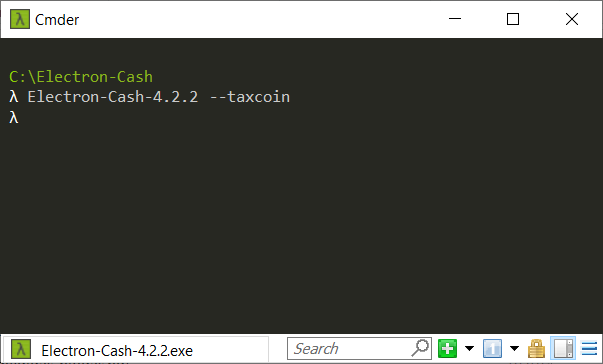
In OSX:
Find out where Electron-Cash.app is sitting on your filesystem and then use that path to run Electron Cash with argument --taxcoin. Here an example:
/Applications/Electron-Cash.app/Contents/MacOS/Electron-Cash --taxcoin
The following example uses Electron Cash regular version (Mac OSX.dmg) and terminal.app.
Electron Cash will start as Electron Tax, creating a taxcoin folder for allocating correspondent wallets. The objective is to minimize errors and server load. Follow instructions, pick your existing wallets when asked to create or restore.
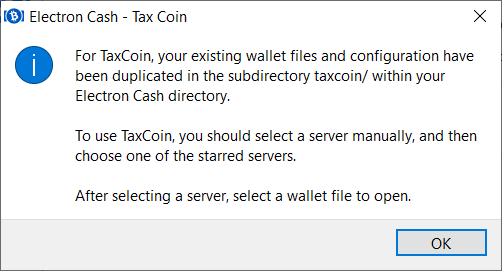
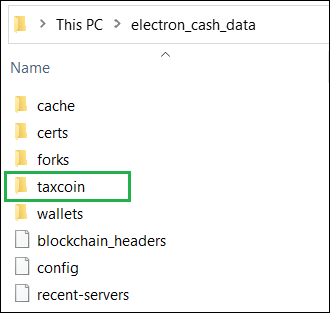
As recommended, use Manually select server option. Then Next.
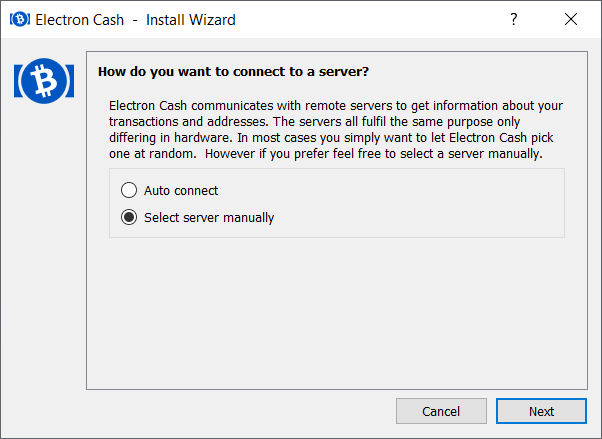
Select one server from the Server peers list. All the starred servers should already be on the ABC chain.
8. Confirm Split
Open the previous wallet, the one containing the last two transactions (split dust transaction and splitting transaction). You should not be able to see these transactions under the History tab or any other BCH only transaction. That shows that you have moved only BCH coins and they are part of the post fork BCH ledger. Here you are seeing just ABC coins and their transactions.
9. Send ABC coins
Now you can send your ABC coins to the exchange of your preference, or anywhere you like with no risk of your transactions being replayed in the BCH ledger.
Note that Electron Cash (start anywhere, default) can be run simultaneously with Electron Tax (start from command line only with --taxcoin argument). While that can be convenient, if you have doubts, run only one at a time to avoid sending the wrong coin.